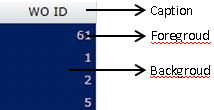
See also: Highlight High Values, Highlight Low Values, Include or Hide Zeros
GoServicePro enables you to create effective reports by changing the font and background of a specific column that you want to highlight in the Cross-Tab.
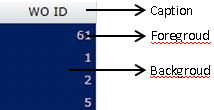
Figure: Display Style Illustration
Steps:
In the OLAP Control area, right-click on the column for which you want to edit font style in the Cross-Tab report output.
On the Right-Click menu, click Field Settings.
In the dialog box, click Display.
You can edit text in Caption field that appears as column heading in the grid.
In the Style section, Background refers to the background color on which the text appears. Click the drop down to select color.
Foreground refers to the font that appears on the background color. Click the drop down to select color.
Click Bold check box if you want the font to appear in bold characters.
If you want to reset the Style settings, click Clear.
Click OK.